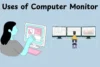Advantage and Disadvantage of Computer Monitor You Must Know
Published: 10 Oct 2025
Did you know that the global market for computer displays continues to grow over the last ten years?These screens are essential tools for work, gaming, and entertainment. Understanding the advantages and disadvantages of computer monitors helps you choose the right one for sharper visuals, smoother performance, and a comfortable viewing experience.You can also explore the different types of monitors to find which one best suits your needs.
Advantages of Computer Monitors
A computer monitor plays a vital role in how we interact with technology every day. Understanding its advantages can help you choose the right one for work, gaming, or entertainment. Here are the main benefits of a computer monitor:
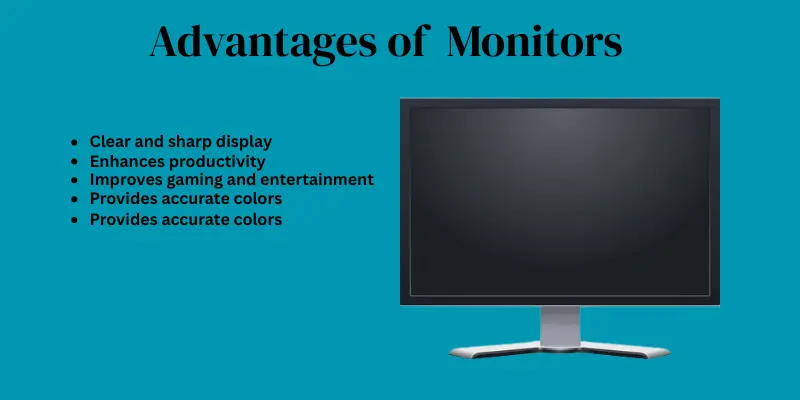
- Clear and sharp display of text, images, and videos
- Enhances productivity for work and study
- Supports multitasking with larger or multiple screens
- Improves gaming and entertainment experience
- Provides accurate colors for design and editing
- Enables real-time interaction with the computer
- Reduces eye strain with modern ergonomic designs
- Energy-efficient options save electricity
- Wide viewing angles for better visibility
- Portable monitors offer flexibility and convenience
Clear and sharp display of text, images, and videos
A good monitor shows everything on your screen clearly, from words to pictures. Text looks readable, and images appear clear. Videos are smooth and enjoyable to watch. This makes working, learning, or entertainment much easier. A sharp display improves your overall computer experience.
Enhances productivity for work and study
Using a quality monitor helps you complete tasks faster and more efficiently. You can easily read documents, manage spreadsheets, or follow online lessons. Clear visuals reduce mistakes and save time. Professionals and students both benefit from improved focus. A good monitor makes daily work or study smoother.
Supports multitasking with larger or multiple screens
Larger monitors or multiple screens allow you to open several apps at once. You can write a document while watching a video or check emails while browsing the web. This saves time and makes managing tasks easier. It is very useful for work, research, or gaming. Multitasking becomes easier and more productive.
Improves gaming and entertainment experience
Monitors with fast refresh rates and good graphics make games look smoother. Movies and videos appear bright, colorful, and clear. Gamers enjoy better control and reaction with low response times. Watching content becomes more immersive and enjoyable. A good monitor enhances entertainment significantly.
Provides accurate colors for design and editing
High-quality monitors display colors accurately and brightly. This is essential for graphic design, photo editing, or video work. Designers can trust what they see on the screen will match real output. Accurate colors reduce mistakes and save time. It ensures professional and creative work looks perfect.
Enables real-time interaction with the computer
Monitors show your actions instantly when typing, clicking, or using software. This immediate feedback makes work or gaming responsive. It reduces errors and mistakes caused by slow displays. Users feel more connected to what’s happening on screen. Real-time interaction improves overall efficiency.
Reduces eye strain with modern ergonomic designs
Monitors with proper brightness, contrast, and flicker-free screens are easier on the eyes. Adjustable stands allow you to set the perfect viewing angle. Eye-care features help during long hours of work or study. Less strain means fewer headaches and tired eyes. Comfortable viewing protects your health over time.
Energy-efficient options save electricity
Many modern monitors use LED or OLED technology that consumes less power. They help reduce your electricity bills over time. Energy-efficient monitors are better for the environment too. You can leave them on for work or gaming without worrying about high energy use. Saving energy benefits both you and the planet.
Wide viewing angles for better visibility
Monitors with wide viewing angles allow you to see the screen clearly from different positions. This is helpful when sharing the screen with friends or colleagues. Colors and brightness remain consistent even if you move. Wide angles make team work or group viewing easier. Everyone can enjoy clear visuals at the same time.
Portable monitors offer flexibility and convenience
Portable monitors are lightweight and easy to carry anywhere. They can connect to laptops, tablets, or phones for extra screen space. This is useful for travel, study, or work outside the home. Gamers can play on the go, and students can attend online classes anywhere. Portability adds convenience and freedom to your setup.
Disadvantages of Monitors
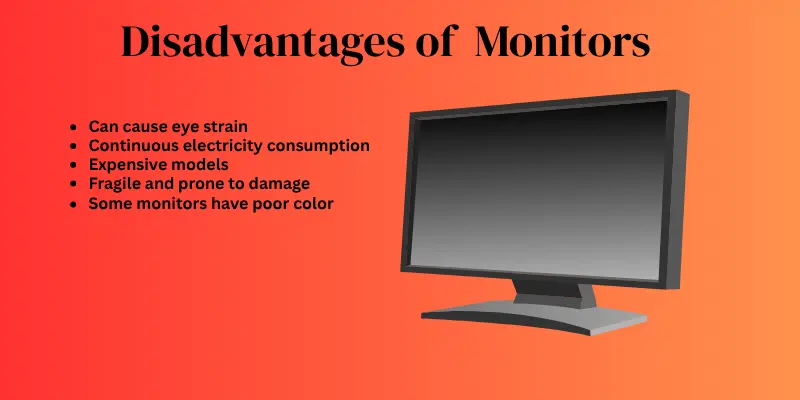
A computer monitor is essential, but it is not perfect. While it makes work, gaming, and entertainment easier, there are some drawbacks to be aware of. Knowing these drawbacks helps you make smarter choices when picking a monitor. Here are the main drawbacks of a computer monitor:
- Can cause eye strain with long usage
- Continuous electricity consumption
- Large monitors take up desk space
- Expensive models may not fit every budget
- Fragile and prone to damage
- May require additional accessories for optimal use
- Some monitors have poor color accuracy
- Limited viewing angles in older models
- High refresh rates or advanced features can be costly
- Bulky monitors are hard to move or transport
Can cause eye strain with long usage
Staring at a monitor for many hours can make your eyes tired. It may also cause headaches or blurred vision. This happens because your eyes focus on a bright screen for a long time. Taking regular breaks and adjusting brightness can help reduce strain. Using monitors with eye-care features is also a good idea.
Continuous electricity consumption
Monitors need electricity to work, so they keep using power whenever they are on. Larger or high-end monitors often use more energy. This can slightly increase electricity bills over time. Turning off the monitor when not in use saves energy. Energy-efficient monitors like LED or OLED are better for long-term use.
Large monitors take up desk space
Big monitors need a lot of space on your desk. This can make your workspace feel crowded or cluttered. It may be harder to place other items like a keyboard, papers, or speakers. Choosing the right size based on your desk helps avoid this problem. Some people also use monitor stands to save space.
Expensive models may not fit every budget
Advanced monitors with high resolution, fast refresh rates, or special features can be costly. Not everyone can afford these premium monitors. If your budget is low, you could have to compromise on some features. Basic monitors are fine for everyday work or casual use. Planning your budget before buying ensures you pick the best monitor for your needs.
Fragile and prone to damage
Monitors can break if they are dropped or hit accidentally. The screen is especially delicate and can crack easily. Even small scratches can affect visibility or touch sensitivity in some monitors. Handling the monitor carefully and using a stable stand helps protect it. Some people use screen protectors or covers for extra safety.
May require additional accessories for optimal use
Sometimes, you need extra items like HDMI cables, monitor stands, or adapters. Without them, the monitor might not work properly with your computer. Some monitors also need calibration tools for accurate colors. This can add extra cost and setup effort. Checking what accessories are required before buying helps avoid surprises.
Some monitors have poor color accuracy
Basic or older monitors may not show colors correctly. This can be a problem for graphic design, video editing, or photo work. Colors might appear washed out or different from reality. Choosing IPS or OLED panels helps improve color accuracy. Calibration tools can also adjust colors for better results.
Limited viewing angles in older models
Older monitors may look good only when viewed straight on. From the side, colors and brightness can look different. This can be frustrating when sharing the screen with others. Modern monitors usually have wider viewing angles. IPS or OLED monitors are best for clear viewing from multiple positions.
High refresh rates or advanced features can be costly
Monitors with fast refresh rates or special gaming features are more expensive. Not everyone needs these advanced features for regular work. Paying extra for unnecessary features may not be cost-effective. Basic monitors are sufficient for browsing, typing, or watching videos. Gamers or designers might benefit more from advanced monitors.
Bulky monitors are hard to move or transport
Large CRT or some older monitors are heavy and hard to carry. Moving them between rooms or transporting them for work or travel can be difficult. Even modern large monitors can be cumbersome without help. Using smaller or portable monitors solves this problem. Proper packaging is essential if you need to ship or move the monitor.
Conclusion
So guys, in this article, we have covered the advantages and disadvantages of computer monitors in detail. Personally, I recommend choosing a monitor that fits your daily needs—whether it’s for work, gaming, or entertainment. Always prioritize comfort, screen quality, and budget. Take a look at different types, compare features, and upgrade your setup today for a better computing experience!
FAQs
Advantages: Computers are fast, accurate, store large data, help in communication, and improve productivity.
Disadvantages: They can be expensive, cause eye strain, are prone to viruses, reduce physical activity, and depend on electricity.
A monitor does not directly affect the OS, but low resolution or slow response can make the OS interface harder to use. Poor display may reduce productivity and visual clarity.
Advantages: LCD monitors are slim, lightweight, energy-efficient, and offer bright, clear visuals.
Disadvantages: They may have limited viewing angles, slower response times than some LED/OLED monitors, and can be more fragile.
Yes, a high-quality monitor can improve productivity. Clear visuals, accurate colors, and larger screens make work and study easier. Multitasking also becomes simpler with bigger or multiple monitors.
Poor-quality or old monitors can cause eye strain and headaches after long use. Modern monitors with flicker-free screens, adjustable brightness, and ergonomic stands reduce strain. Taking breaks and proper positioning also helps protect your eyes.
Yes, monitors like LED or OLED use less electricity. This lowers energy bills and is better for the environment. Energy-efficient monitors can stay on longer without wasting power.
Not always. Basic or older monitors may show washed-out or inaccurate colors. For tasks like graphic design or video editing, IPS or OLED monitors provide better color accuracy.
Big monitors take up more desk space and can feel bulky. Moving or transporting them is harder than smaller screens. Choosing the right size for your desk makes work and setup easier.
Yes, basic monitors work fine for browsing, typing, or watching videos. They may lack advanced features like high refresh rates or perfect color accuracy. For everyday tasks, a budget-friendly monitor is often enough.
Yes, portable monitors are lightweight and easy to carry. They can connect to laptops, tablets, or phones for extra screen space. They are perfect for travel, online classes, or working outside the home.
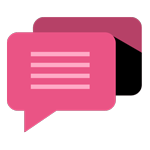
- Be Respectful
- Stay Relevant
- Stay Positive
- True Feedback
- Encourage Discussion
- Avoid Spamming
- No Fake News
- Don't Copy-Paste
- No Personal Attacks
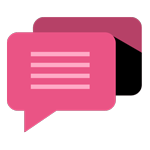
- Be Respectful
- Stay Relevant
- Stay Positive
- True Feedback
- Encourage Discussion
- Avoid Spamming
- No Fake News
- Don't Copy-Paste
- No Personal Attacks